Just sign in and go. Access your favorite Microsoft products and services with just one login. From Office and Windows to Xbox and Skype, one username and password connects you to the files, photos, people, and content you care about most. Microsoft 365 Portal (portal.office.com) Note: At the Portal, enter your University of Miami primary email address (e.g., sebastian@miami.edu), and click Next. Then, sign in with your UM credentials (e.g., CaneID and password) and verify your login with Duo Multi-Factor Authentication (MFA). Download Information.
Ideally, users can enter the same credentials to access all their IT resources, including their workstations and email accounts. This approach is more simple for them — they only have to remember one secure password — and more secure from IT’s perspective because administrators can centrally manage and revoke access across their environment. You can consider adding multi-factor authentication to this identity where possible to make it even more secure.
In heterogeneous environments, this approach includes the ability for a user to log into their Mac® system with the same password they use to access their Microsoft 365™ resources. Here, we examine solutions IT admins can deploy to ensure credentials are synchronized across their environments.
Using Microsoft Credentials for Systems
In environments with Microsoft 365, and thereby Azure Active Directory®, admins don’t automatically have the tools they need to synchronize Microsoft identities with and manage Mac machines. They might leave Mac machines unmanaged or maintain separate directories for resources outside Azure AD. However, IT security best practice research indicates users should have one digital identity to access the tools they need to get their jobs done.
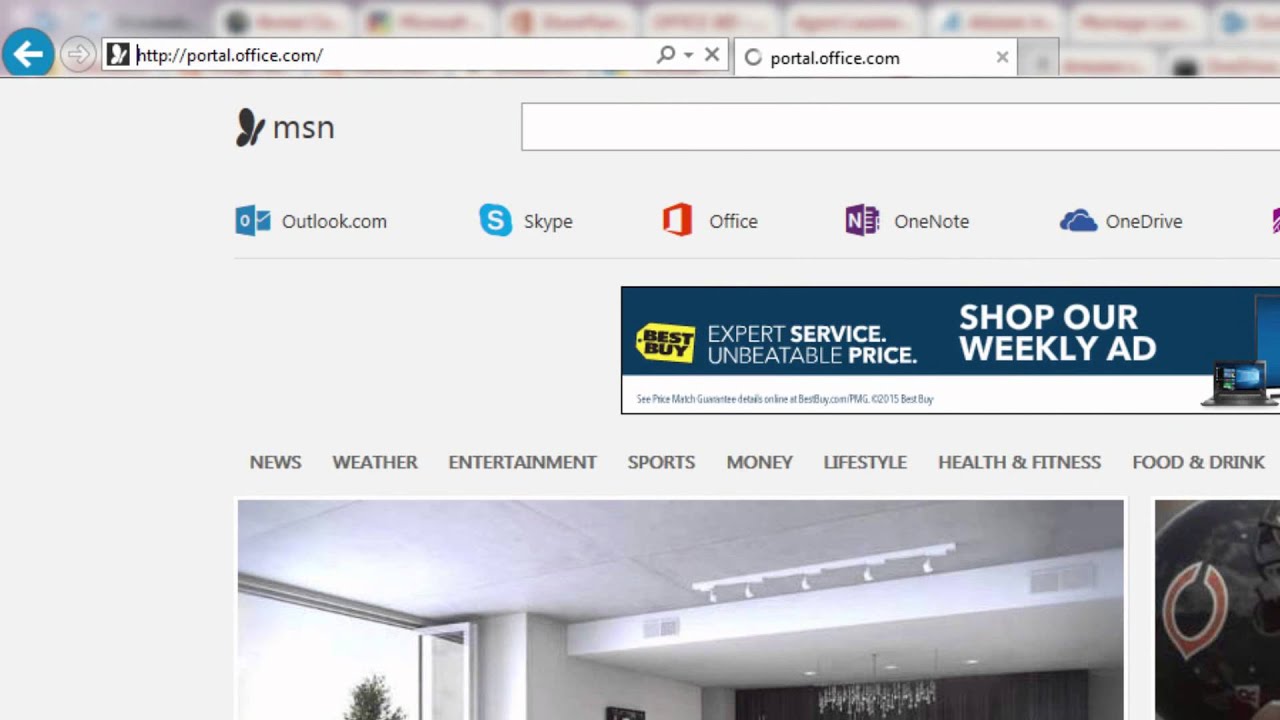
Users’ machines serve as the gateway through which they access most other resources, so the machines and the credentials used to access them should be centrally managed and monitored. Although users can access productivity suites via their cell phones, they are more likely to use their laptops for most tasks, including editing and file sharing, so it’s crucial that their laptops and productivity logins are synchronized. Admins have various solutions they can use to manage Mac machines (and Windows® and Linux®, if needed).
How to Integrate Microsoft 365 & Mac
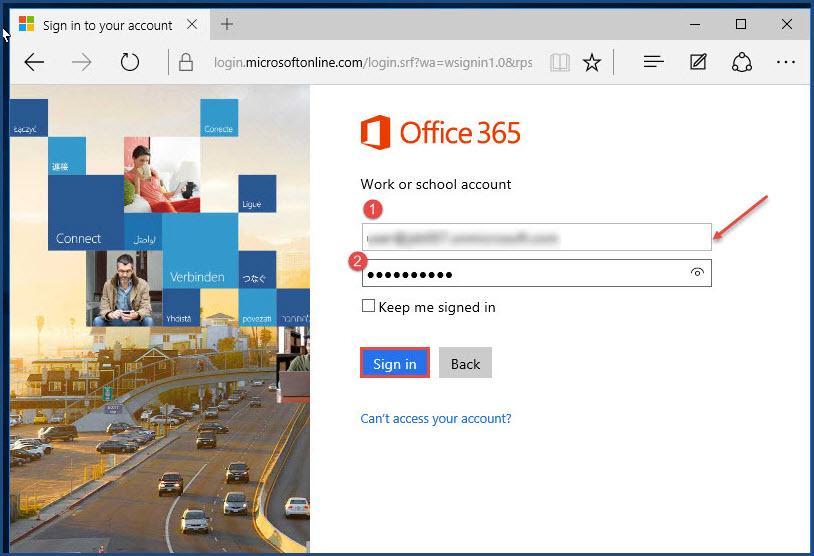
If you’re using Azure AD/Microsoft 365, you’ll need to select additional Microsoft solutions or a third-party tool to synchronize those identities with Mac machines. You might be able to leverage Apple Business Manager with Azure AD to create authentication for Macs from AAD, but you still will lack control over the identity, as well as the system itself.
However, before selecting a focused MDM or a targeted federation service, it’s worth considering whether a more holistic solution could meet other IT needs as well. As you examine the total cost of Azure Active Directory, you might find that you have needs that an MDM won’t fill, including management of Linux machines, LDAP for authentication to servers and legacy applications, and RADIUS for authentication to networks.
Instead, you can examine a comprehensive cloud directory service, which can either serve as your core identity provider or as the bridge between AD/Azure AD and all non-Microsoft resources.
Using the Cloud for Unified Identities
A cloud directory service can integrate with your Microsoft 365 directory, manage your Mac (as well as Windows and Linux) machines, and synchronize credentials among them.
JumpCloud®Directory-as-a-Service® integrates seamlessly with Microsoft 365 via Azure AD, as well as other directories such as G Suite. It also natively manages Mac, Windows, and Linux machines, so you can employ it to ensure users have a unified identity they use at login to other machines and other IT resources. You can federate their same core identities to web and legacy applications, LDAP-backed resources, and RADIUS networks as well.
With JumpCloud in place, users can change their passwords directly on their systems, and those changes are automatically propagated to the core directory in JumpCloud and out to all connected resources. This approach dramatically reduces the chance that your users will fall for phishing attempts disguised in web-based password reset forms. You can also suspend access quickly from the web-based Admin Portal GUI in the event that credentials are compromised or a user leaves your organization.
Join the JumpCloud Community
Looking to learn more about JumpCloud? Join our Slack community, the JumpCloud Lounge, to chat with fellow admins and workshop JumpCloud solutions. We have channels dedicated to macOS and Microsoft 365, so you can talk to peers with similar environments. Otherwise, read on to learn more about centralized user management with JumpCloud.
-->Login Microsoft 365 Teams
Outlook on the web (formerly known as Outlook Web App or Outlook Web Access) is a browser-based email client. Outlook on the web lets you access your Microsoft Exchange Server mailbox from almost any web browser.
Login Microsoft 365 Mail
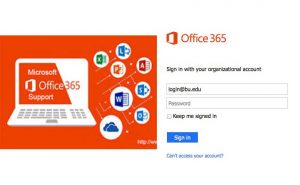

If you are a Microsoft Office 365 user, click the following link to access Office 365 Outlook Web App:

To set up Outlook Web App to access Exchange Server, follow these steps:
Login Microsoft 365
Ask your network administrator or local HelpDesk to see whether your account has Outlook Web App enabled. If Outlook Web App is enabled, ask the administrator or HelpDesk for the address (URL) of Outlook Web App. Usually, the address is in the following form:
https://<Domain Name>/OWANormally, you can find the Outlook Web App URL by clicking File->Info in Outlook.
Note
This feature is available on Outlook 2010 and Outlook 2013. It depends on the server side settings.
Open a web browser such as Internet Explorer, type the Outlook Web App address in the address bar, and then press Enter.
If you receive the following certificate warning page, click Continue to this website (not recommended) to continue to open Outlook Web App.
Note
This certificate warning is displayed if an incorrect certificate is being used in the Exchange server. Report this issue to the network administrator.
On the Outlook Web App sign-in page, type your user name and password, and then click Sign in. The user name must be in one of the following formats:
Username@domain.comDomain/username
Note
In most cases, the user name and password are the logon name and password that you use to log on to your organization's network or computer.
If you don't know your Outlook Web App user name and password, you should contact the network administrator.
